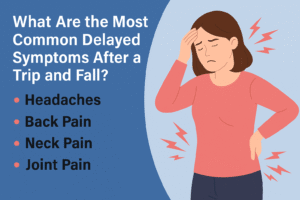Safeguard Your Privacy With These Simple Mac-Hardening Security Tips

So, have you got your new Mac? Setting it up and getting it running is not a daunting task. However, it would be best if you took some time to boost the security of your system so that your privacy is protected. The security settings might be challenging to configure if you don’t know where to start. Look at some security tips to make your Mac system more secure.
Table of Contents
Take Backups
Mac systems come with the built-in backup tool, Time Machine. You have to set up Time Machine to automatically work in the background to back up your data and save copies of your apps, documents, and system files. If you don’t have enough storage space, Time Machine will remove the oldest versions of the files and make way for the new ones.
For setting up Time Machine, you need to connect an external drive to your system. The drive must be the same size as the internal drive of your Mac. Switch on Time Machine and choose the backup destination. When your external drive is plugged in, you have to navigate to System Preferences > click Time Machine and toggle the switch to On. From here, you have to click on the Select Disk option and choose the volume or drive you wish to use for Time Machine. The software will ask if you wish to encrypt the backups by using a password. Then, let the software do its work.
When Time Machine is turned on, it will take hourly backups for the past twenty-four hours, weekly backups for all previous months, and daily backups for the past month. You can change the settings according to your needs.
Install And Enable Antivirus Software
Mac users wrongly assume that their systems will never get infected with malware or viruses. The truth is that cybercriminals are working day and night to develop new ways to penetrate your system. Even though Apple’s security is much harder to penetrate than Windows, some malware and viruses trickle in. Once your system is infected, you might lose your data, or hackers may steal your information. Common viruses and malware for Mac computers are browser hijackers, trojan horses, ransomware, spyware, and adware.
Therefore, you must carry out routine virus check for Macs. You can use the built-in malware detection tool and use your system’s file quarantine capabilities. Alternatively, you can decide to install antivirus software to keep your system protected against viruses. These programs are designed to scan your system and identify the threats quickly. They will also stop you from downloading and running malicious programs or software.
It is important always to ensure your system’s malware database is updated, and you would also want to verify that your system is automatically installing security updates. After all, you would not want to risk your personal information getting stolen by hackers or cybercriminals.
Switch On The Firewall
macOS comes with a user-friendly and easy-to-use firewall. Switching on the firewall can prevent potentially malicious or harmful connections from entering your computer. Navigate to the Apple menu to turn on the firewall and click System Preferences. Then, when the window appears, you need to select Security & Privacy from the View menu. Select the Firewall tab, and if the padlock icon is closed, you need to click it and authenticate with your administrator username & password. After that, you can make the required changes. You have to select Turn On Firewall and then enable it. You can also disable the firewall the same way.
Protect Your Data By Encrypting The Hard Drive
Encryption is critical when it comes to protecting your data. Since Apple computers already come with several tools, you can easily encrypt your hard drive and breathe a sigh of relief.
You need to switch on and set up FileVault. It can be done by navigating to the Apple menu > clicking System Preferences > clicking on the Security & Privacy tab > clicking the FileVault tab > clicking the lock, and then you have to enter the administrator username and password > and clicking to Turn On FileVault.
When FileVault is switched on, your Mac system will require you to log into your account with your username and password. If more users are using your system, you need to click on the Enable User button and enter the user’s password. You can also add more users while enabling FileVault.
The Bottom Line
So, do not think twice before improving the security of your Mac system. Follow the tips mentioned above to safeguard your system against threats and hackers. It will protect your data and keep your information safe. It would be best not to take security tips lightly because you would not want your data to fall in the wrong hands. You need to get started now to boost the security.