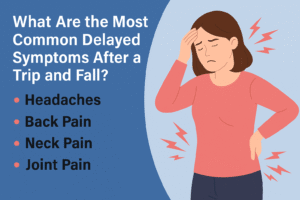How to take a screenshot on iPhone? With and without apps

There are a number of instances when you may feel an urge to take a screenshot. Numerous individuals do it on regular basis in order to save some content in their gallery. If you are someone who is switching from android or any other smartphone to iPhone, you may not be able to take the screenshot the way you were used to. In fact, the method of how to take screenshot on iphone X and later models is actually different from the earlier devices.
So, if you are interested in knowing how to take a screenshot, here is how you can do it.
iPhone X and later
Taking screenshot on iPhone X or later is fairly simple. In fact, it is pretty similar to most of the android and other smartphones. All you need to do is follow a couple of steps and you will be able to secure a screenshot.
- Start by pressing and holding the side button available at the right side of your iPhone.
- As you press and hold the button on the right side, press the volume up button (located on the left side of your smartphone) immediately.
- Release the buttons you have pressed.
- If the screenshot is captured successfully, you will be able to see a thumbnail of the captured content at the bottom left corner of your iPhone.
- In order to do some tweaks and edit the photo, tap on the thumbnail. You will get an option to add drawings and markup to your saved item.
- If you don’t want to do anything with the saved item immediately after capturing it, simply swipe left on the picture to dismiss it.
iPhone 8 and earlier models
Considering the above method, if you possess an iPhone 8 or earlier model, you may not be able to capture screenshots. The reason is that the process of how to take a screenshot on iPhone 8 and earlier model is different. However, it is also relatively simple and here is what you must do.
- Go to the content that you want to capture.
- Press and hold the button on the top or right side of your iPhone.
- Immediately click the home button. Make sure that the side or top button is pressed.
- As you hold the power button and press home button, you will see the screenshot being captured.
- A thumbnail will appear at the bottom left corner of your screen, similar to iPhone X and later models.
- Swipe left to dismiss the screenshot thumbnail or tap on it to open the image and edit it as you like.
Using third party apps
There are many third party apps available to you which allow you to take a screenshot. The method for each varies. Usually, you will get a floating icon or option in the notification bar. These applications have a tutorial regarding how to use it, popping up in front of you when you are using it for the first time. However, it would be better if you can take the screenshots on your own without using any third party app.